Friday, December 11, 2015
Star Wars - Yoda Stories
 |
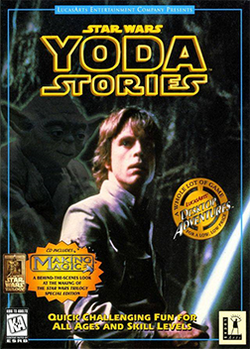 |
Sunday, December 6, 2015
Monday, October 26, 2015
Noct
 |  |
 |  |
Here's an interview with the developer.
Saturday, October 24, 2015
Wednesday, October 21, 2015
SSH access to Steam Link and how to unlock bandwidth limit
It seems like it's relatively easy to SSH into a Steam Link (at least currently, we'll have to wait and see if this door will be closed in future updates).
Also, here's how to set a new bandwidth limit (which can be higher than the limit in the GUI):
As for enabling ssh on your Steam Link its very easy. All you need to do is get a pendrive and make this file in these folders: /steamlink/config/system/enable_ssh.txt (Note: the file must have some data in it, if enable_ssh.txt is empty it will not work)Source
Then reboot the Steam Link with the pendrive inserted, after its done connecting to the network you can ssh into the Steam Link as root with the password 'steamlink123'
Also, here's how to set a new bandwidth limit (which can be higher than the limit in the GUI):
As you know, you can set "30Mbps" as the highest bitrate in the steam client settings. "Unlimited" does not work with HW acceleration enabled. So what you have to do is manually edit the steam settings file in any text editor and set the bit rate to any desired value. I've set it to 100000 (100Mbits) and it works great, real stream bitrate is around 80 Mbits and video quality is GREAT.Source
Steam setting file can be found in:
"c:\Program Files (x86)\Steam\userdata\xxxxx\config\localconfig.vdf"
and the value you have to change is called "BandwidthLimitKBit" "100000" (for 100Mbits).
So close the steam app, find your settings file, change it, launch steam and enjoy the high quality streaming again.
Saturday, August 29, 2015
Wednesday, April 29, 2015
Subscribe to:
Posts (Atom)

